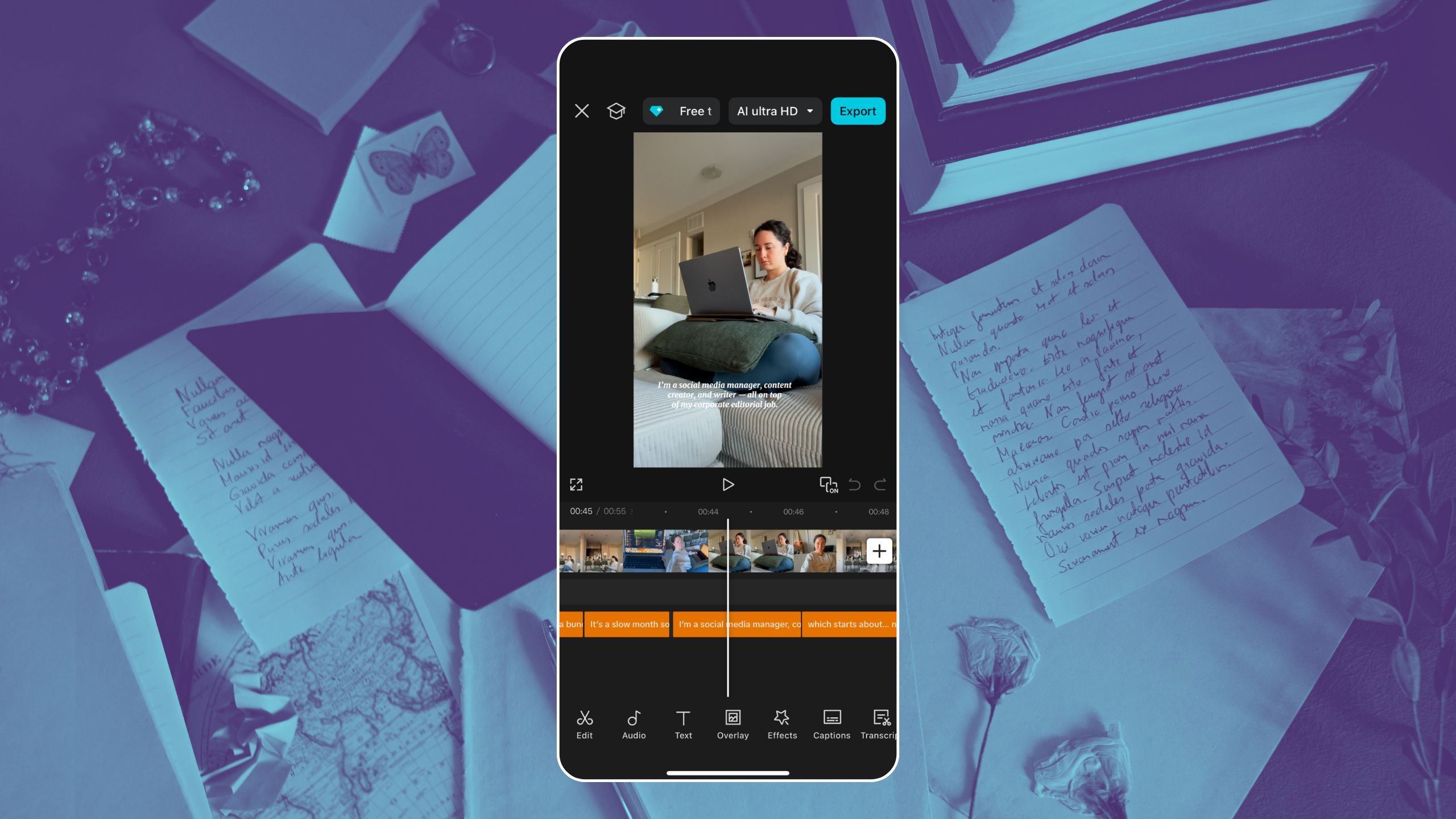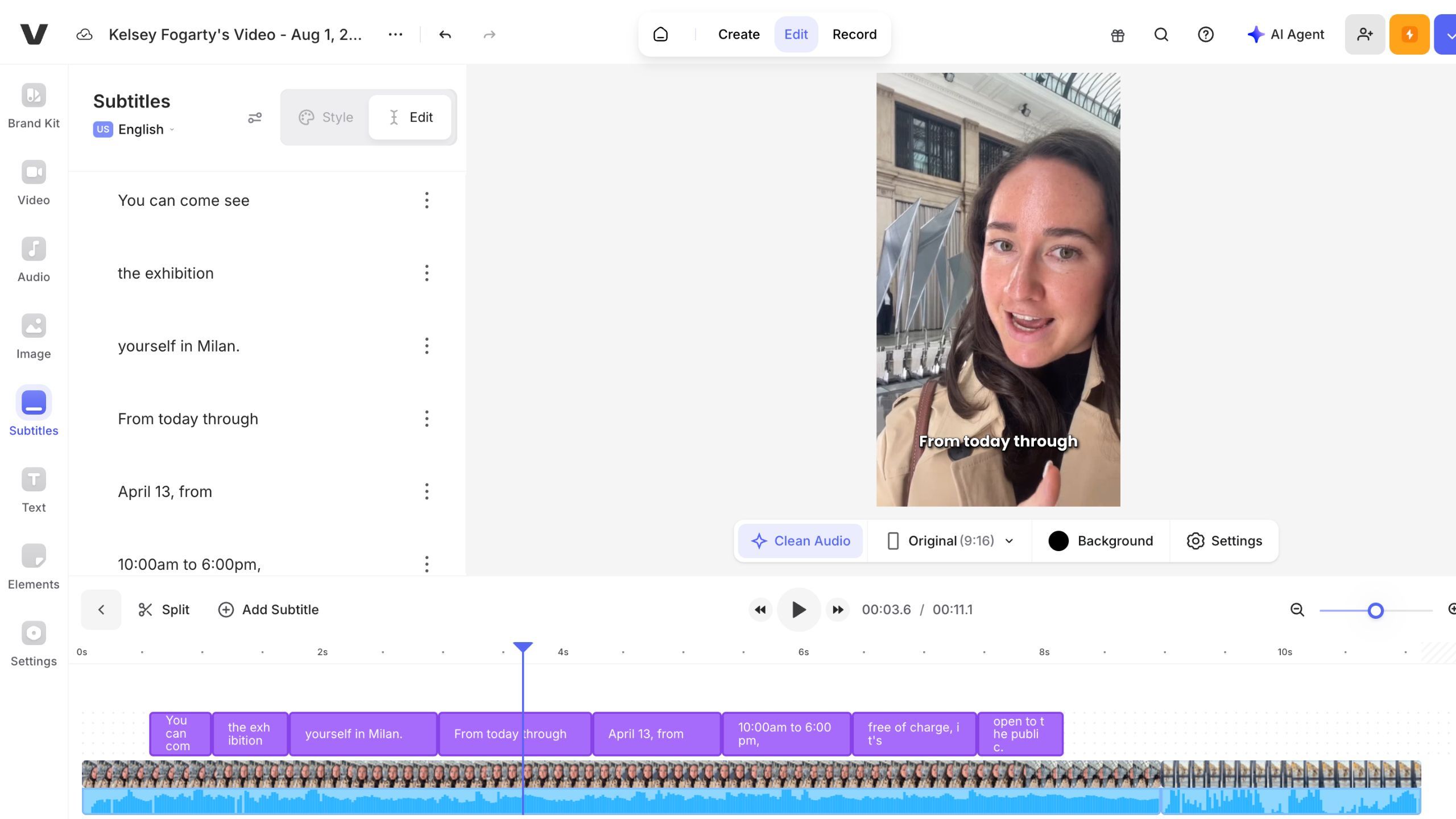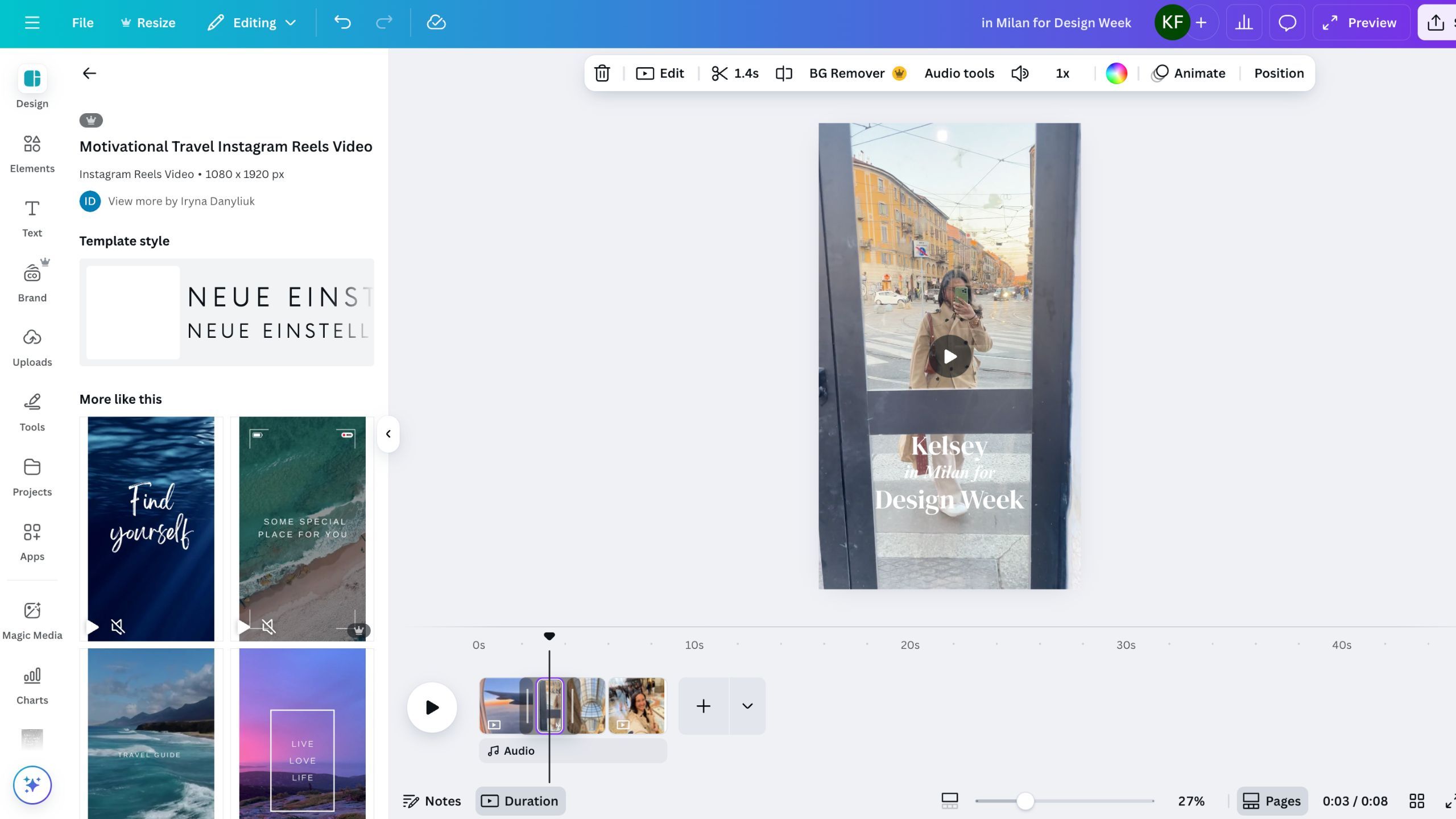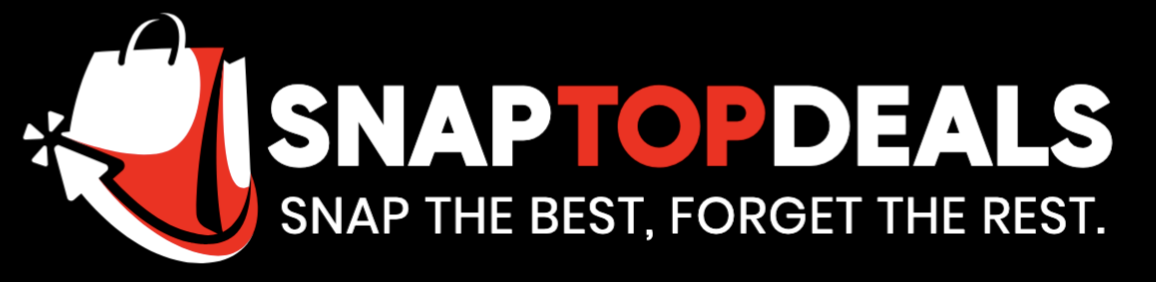Summary
- You can start creating short-form video content with free apps like InShot, CapCut, Veed, and now even Canva.
- These apps offer intuitive features like editing tools, captioning, and customizable subtitles to help elevate your videos.
- Canva’s video editor on the browser version is user-friendly and allows collaboration with others seamlessly while incorporating graphic design tools.
From TikToks to Instagram Reels, and even on upcoming media platforms like Substack, video content is completely dominating social media feeds worldwide. There are content creators out there making millions of dollars a year from their short-form content, just with an iPhone, some creativity, and a dream.
The top earners often have fancy software and entire teams that follow them around to document their travels. However, you don’t need a whole production to start creating short-form content to post yourself. So many of these creators started off using free editing apps built right into social media that helped them get where they are today. As a social media manager for small businesses, I use several free apps every day to create short-form videos that resonate with their respective audiences.
And I’m no professional video editor, either — so, you don’t have to worry about major learning curves or any software certifications. Each one of the platforms below is intuitive, easy, and (often) free for most features. Read on to see which will be best for your videos.
1
InShot
Simple process, pro results
Almost every social media manager, content creator, and influencer I know started out using InShot. Designed first and foremost for mobile creators, it has a super-clean interface that makes uploading, editing, and changing audio incredibly intuitive. It features a drag-and-drop editing style, and I like it especially for trim, split, speed control, and voice-overs. I also prefer it because it’s a third-party app — any videos you save from it go straight to your camera roll, where you decide what happens to them next.
I recommend InShot as a starter for anyone who doesn’t have experience editing videos. It has lots of bells and whistles under the hood if you choose to pay for the premium version, but they aren’t in your face so much that they’d overwhelm any newbies.
Though I still use it years later in addition to other apps, I never run out of use for the simple tools. The free version is more than enough, as long as you don’t mind the banner ads and the extra step of cropping the video to portrait or horizontal in your camera roll.
2
CapCut
TikTok’s content creation cousin
ByteDance, the company that owns TikTok, created CapCut as a way for creators (specifically TikTokers) to edit their content both in-app and on a browser with very powerful yet intuitive tools. CapCut has all the same features as InShot, but since it’s tied so closely with the famous video-based social media platform, it has trend-matching text styles, templates, and effects.
If you’re on TikTok at all, I’d recommend using CapCut to edit your videos — especially if you want to seem trend-savvy.
CapCut has auto-captions, motion text, and more — so there’s a bit more of a learning curve when it comes to the more interesting tools. However, if you spend enough time in there and let your creativity fly, you’ll surely be rewarded.
Instagram isn’t trying to sabotage your influencer era.
CapCut is just as easy to use as InShot, although you’ll notice at the end that CapCut itself adds in a clip that basically lets the viewer know that you used the software to create/edit the video. However, you can very easily remove it from the video by deleting it. You can export videos to your camera roll or social media — specifically TikTok as shown with a big old button as soon as you get to the ‘saved’ screen. There are rumors that posting directly from CapCut to Instagram or other social media platforms reduces views, but they are largely built upon watermarks being left on videos or simply the videos themselves. Video content is finnicky, remember that. Instagram isn’t trying to sabotage your influencer era.
3
Veed.io
Caption king
Veed might have an app, but its true power lies in browser form. Famous for its subtitle generation, I rely on Veed to create videos with the most accurate, editable, and highly customizable closed captions possible. For clients who opt for a more vlog-like style of content, I always turn to Veed.
Veed’s free features include:
- Automatic subtitles
- Auto-remove filler words from subtitles
- Create captions and translations into 100+ different languages
- Edit any words quickly
- Customize caption styles
- Video trimming
- Edit aspect ratios
The free features — especially the caption styling — make it a worthwhile app in and of itself. However, the Pro features are also worth their weight in gold, which include:
- Clean audio to remove background noise
- Watermark-free exports
- Transcriptions
- Auto-zoom
Veed obliterates the language barrier. It has an AI Dubbing tool that translates your words into 100+ languages in a single click with an AI voice-over. It’s almost completely seamless, and I used it to translate a video into Italian for a video interview once.
Veed.io is available as well on iOS, though there is a waitlist for Android users.
4
Canva
Pivoting to browser power
This one might’ve caught you by surprise. Isn’t Canva for creating wedding invitations and social media graphics? Nope, definitely not. Video editing has been a part of Canva’s platform since 2021. Personally, I find the video editor to be much easier to use on the browser version, as I prefer creating (in general) on Canva on my laptop rather than on the mobile app. Everything feels more serious and official on laptops, doesn’t it?
Canva’s basic video editing tool suite shares many of the same features as the apps I described above, like trimming, splitting, and voice-over additions. However, if you’re already familiar with Canva’s software, you also have access to all the same graphic design tools as you did with static images and documents. That being said, it does feel a little awkward combining the two skill sets at first, so I’d only recommend this to people who already consider themselves proficient in Canva.
However, if you do collaborative work as a freelancer, with an agency, or the client simply likes to be a little more hands-on in content creation, you should absolutely use Canva as a video editor. It’s a joy for work with others — at the same time or independent of one another — especially in comparison to CapCut’s clunky shared folder features (that never ever seem to sync correctly).
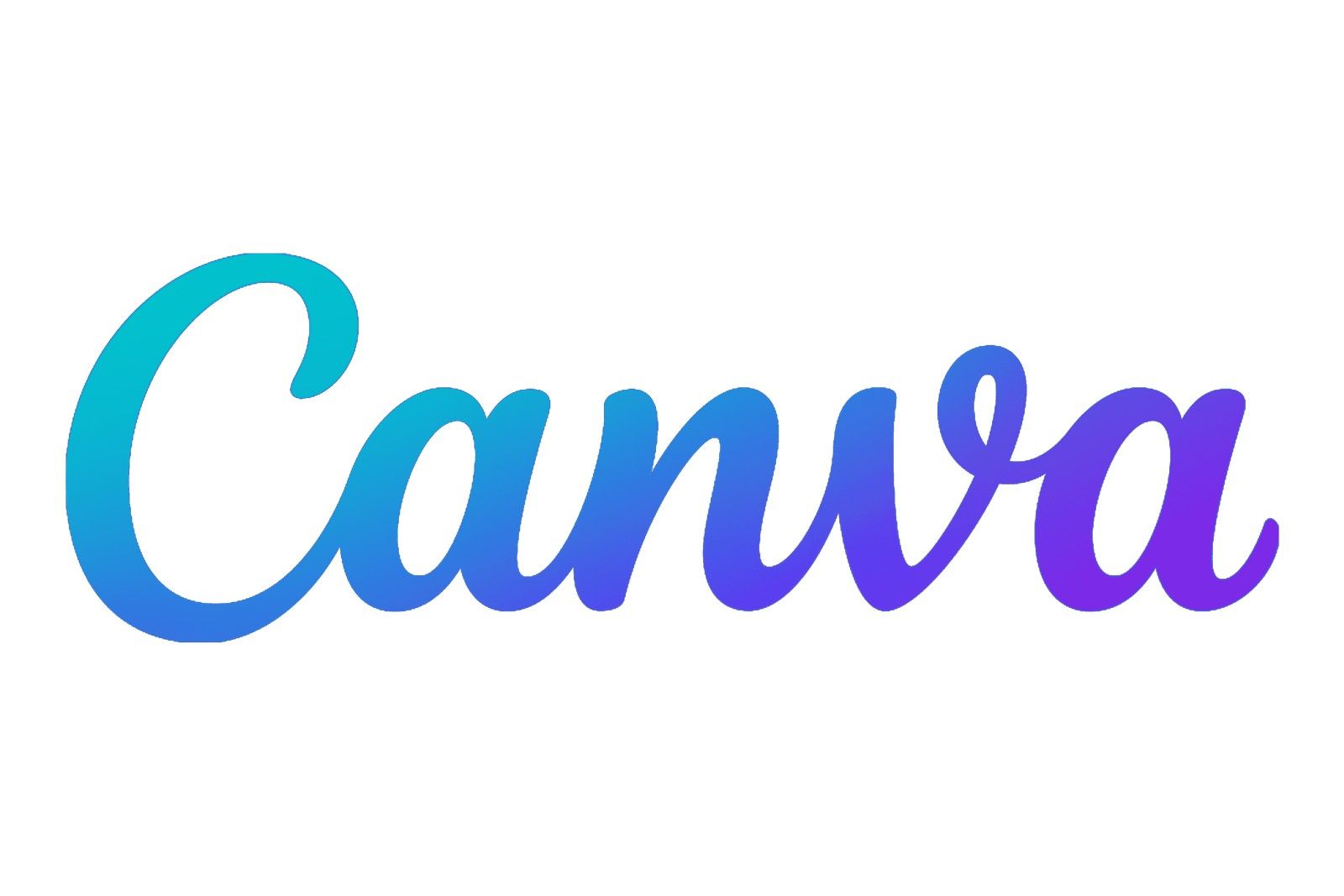
- Premium Subscription
-
$15 per month
- Free trial
-
Yes
Trending Products

Basic Keyboard and Mouse,Rii RK203 ...

SAMSUNG 27″ T35F Sequence FHD...

ASUS TUF Gaming A15 Gaming Laptop, ...

Cudy New AX3000 Twin Band Wi-Fi 6 R...

LG 24MP60G-B 24″ Full HD (192...

ASUS 27 Inch Monitor – 1080P,...

HP 17 Laptop, 17.3” HD+ Display, ...

Dell Inspiron 15 3000 3520 Business...

Sceptre 4K IPS 27″ 3840 x 216...