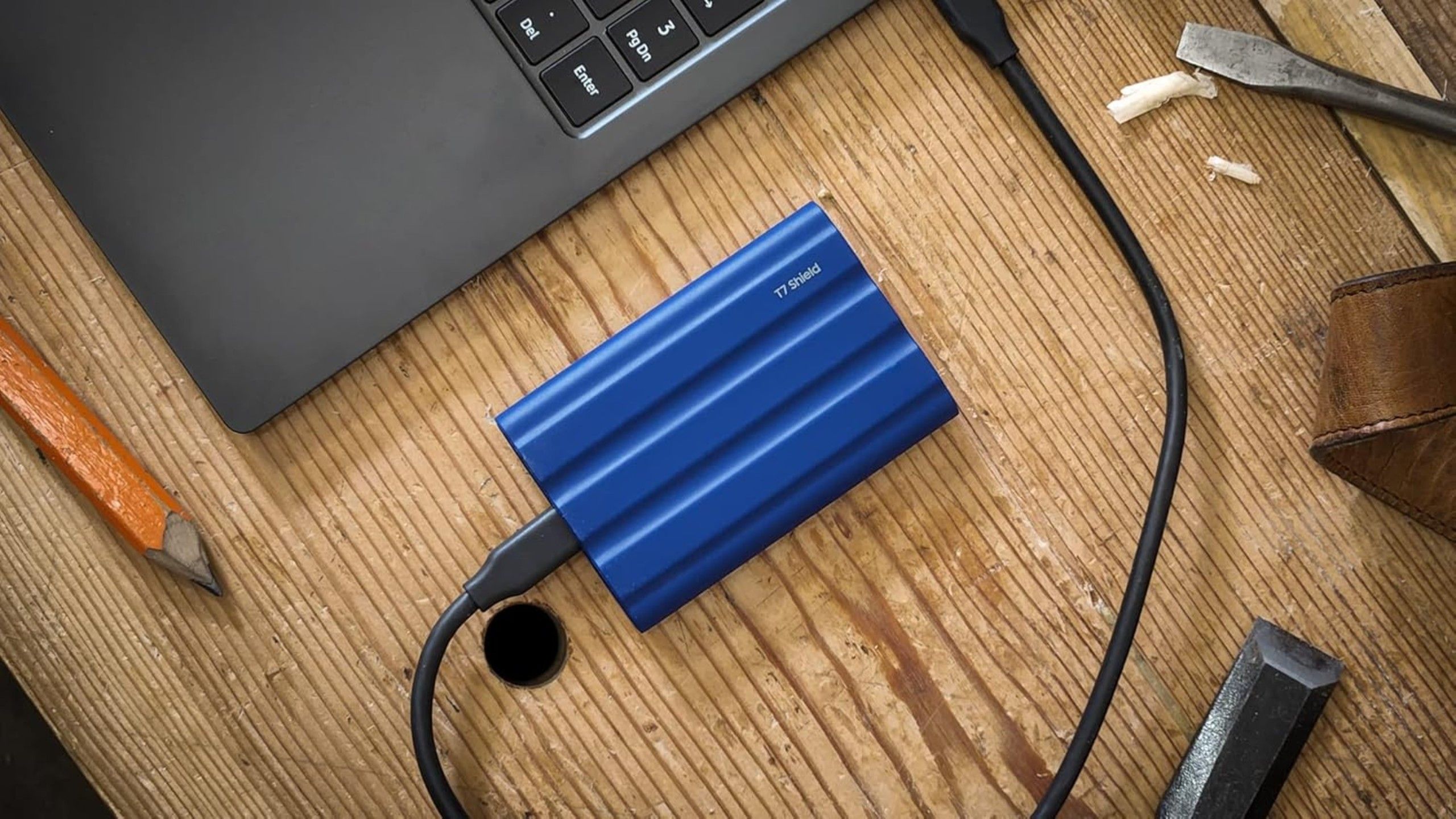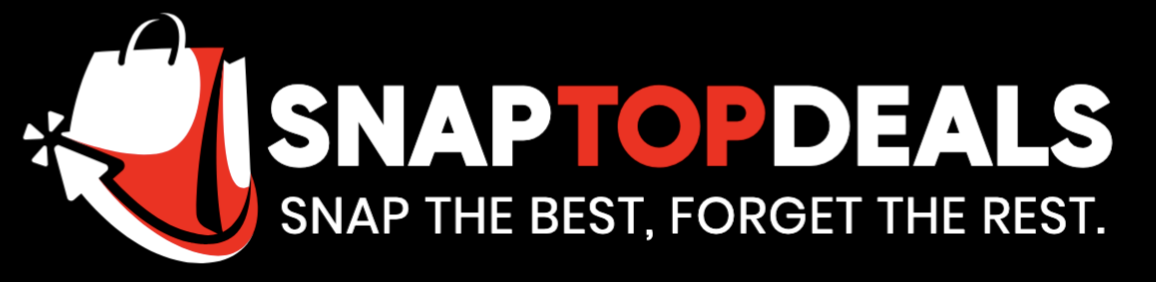Summary
- Connecting an external GPU via Thunderbolt 5 can upgrade a vanilla work laptop into a reasonably competent gaming PC.
- If you need multiple displays, you can connect two 4K60 monitors over Thunderbolt 4, or three 4K144 panels via Thunderbolt 5. You’ll need a beefy video card for gaming at that level.
- Tech-savvy individuals can use an external Thunderbolt drive to boot a separate OS, or a backup of their primary OS in case things go south.
As recently as five or six years ago, Thunderbolt ports were still pretty niche. The only computers you could count on having them were Macs, typically, and there wasn’t much incentive to buy Thunderbolt accessories unless your job demanded it. 40Gbps data is a lifesaver when you’re editing hundreds of gigabytes of 4K footage, but it’s overkill for nightly backups, much less copying a few MP3s and PDFs to an external drive.
The technology is a lot more common now, mostly because Thunderbolt 4 is baked into the USB 4 specification — if you’ve got one, you’ve almost certainly got the other. Some PCs and Macs are already making the leap to Thunderbolt 5. If you’re curious about dipping your toes in, it helps to check out some of the more extreme examples of what it’s capable of. You might be surprised if you’ve only ever used devices with USB 3.2 or earlier.
4
Turn a work computer into a gaming rig
Be prepared to pony up
To be clear, you shouldn’t expect to turn a work laptop into something comparable to a $4,000 desktop tower, since even Thunderbolt 5 is slower than the PCIe slot on a modern motherboard. But if your laptop is stuck with integrated AMD or Intel graphics, connecting a dedicated video card via an eGPU (external graphics) enclosure can have a huge impact. Modern 3D games are actually more dependent on graphics hardware than your CPU — so an eGPU might mean the difference between being able to play Space Marine 2 at all, or being forced to stick to Balatro and Minesweeper.
There are some other catches here. An enclosure like the Razer Core X V2 is $350, and that’s without a video card. A cheap card like Nvidia’s RTX 5050 will set you back another $270, and something more advanced like the RTX 5070 will cost you over $500. $850 is a lot to invest, particularly since that money might be put towards a PlayStation 5 Pro, an ASUS ROG Ally X, or a new laptop with its own dedicated GPU.
Also, Mac users need not apply. Apple has so far refused to support eGPUs on any device with Apple Silicon, not that there are that many triple-A games available for macOS in the first place.
3
Connect multiple 4K displays at 60Hz or faster
When you need all your apps, all at once
Honestly, many people don’t need a single 4K monitor, let alone a few. My work laptop has a 16-inch 2560×1600 screen, and it’s not only sharp as a tack, but more than enough to get writing done. Would a 32-inch 4K screen be better? Certainly. But I’d also love a quad-motor Rivian R1T to drive around town — I’m not going to bother with either unless my wallet explodes with thousand-dollar bills.
For those of you who do need multiple 4K displays, Thunderbolt 4 supports two 4K panels at 60Hz, which is smooth enough for most purposes, including gaming if you don’t consider 60 frames per second slow. I remember when I was lucky to get 20fps in some games, so I consider anything over 30 to be pure gravy. If you are obsessed with refresh rates, you can stick to a single 4K 120fps monitor.
Thunderbolt 5 ups the ante considerably. If you’re crazy, you can connect three 4K monitors simultaneously, all of them running up to 144Hz. At that point, in fact, the main limitation (after your wallet) is going to be your video card. For gaming, I wouldn’t want anything less than a $2,000 RTX 5090, and even that could force you to make in-game detail sacrifices in some cases. You may also struggle to track down a Thunderbolt 5 dock with enough connections, or a monitor model that supports Thunderbolt 5 daisy-chaining.
2
Connect an entire workstation with one cable
Go mobile in a hurry
To get real work done, I may not need a monitor, but I still prefer to have a mouse and a full-sized keyboard. I can’t type as fast on a cramped laptop layout. I also hook up an Ethernet cable to ensure the smoothest possible internet, and an external SSD to store files I want carried from one PC to another. That’s four connections right there, never mind any audio, charging, or storage devices I might need on a short-term basis.
It can be extremely annoying to have to disconnect and reconnect multiple peripherals every day.
These days, many laptops don’t have enough ports to handle a full workstation, in which case a Thunderbolt dock can be worth it for that reason alone. Even when they do, though, a dock tends to improve cable management, letting you clear up space on your desk.
For some people, the biggest benefit may be the ability to quickly transition between home and mobile use. It can be extremely annoying to have to disconnect and reconnect multiple peripherals every day. With the right setup, you may only need to bother with two cables, Thunderbolt and your power brick — and some low-power laptops don’t need the brick at all.
1
Boot an operating system from an external drive
For experts only
In ordinary circumstances, you should avoid booting Windows, Linux, or macOS from an external drive. There are often many hoops to jump through to make it happen, changing the boot order in your BIOS being just one of them. External drives also tend to be slower than internal ones, and you’re somewhat defeating the purpose of paying for internal storage.
It does make sense, however, if you want to run alternate or beta operating systems without crowding out the one on your main drive. In dire situations, like the one that led to my old laptop’s demise, a backup of your primary OS can potentially help you diagnose and fix problems, or recover data that might’ve otherwise been lost. You don’t need a Thunderbolt SSD to make this happen — but the experience will be a lot faster than if you used a USB 3.0 thumb drive.
Trending Products

Basic Keyboard and Mouse,Rii RK203 ...

Samsung 27′ T35F Series FHD 1...

ASUS TUF Gaming A15 Gaming Laptop, ...

Cudy New AX3000 Twin Band Wi-Fi 6 R...

LG 24MP60G-B 24″ Full HD (192...

ASUS 27 Inch Monitor – 1080P,...

HP 17 Laptop, 17.3” HD+ Display, ...

Dell Inspiron 15 3000 3520 Business...

Sceptre 4K IPS 27″ 3840 x 216...