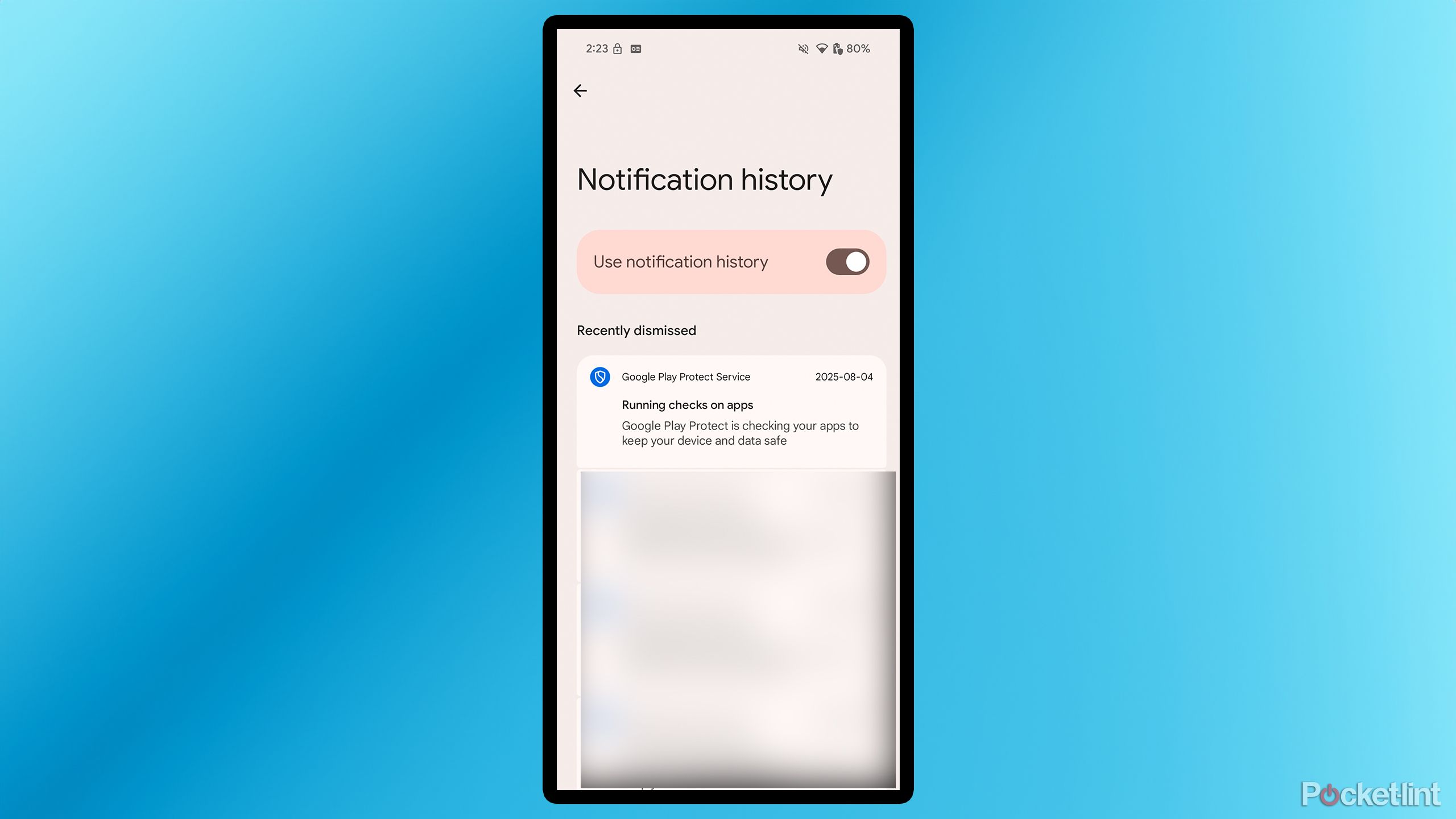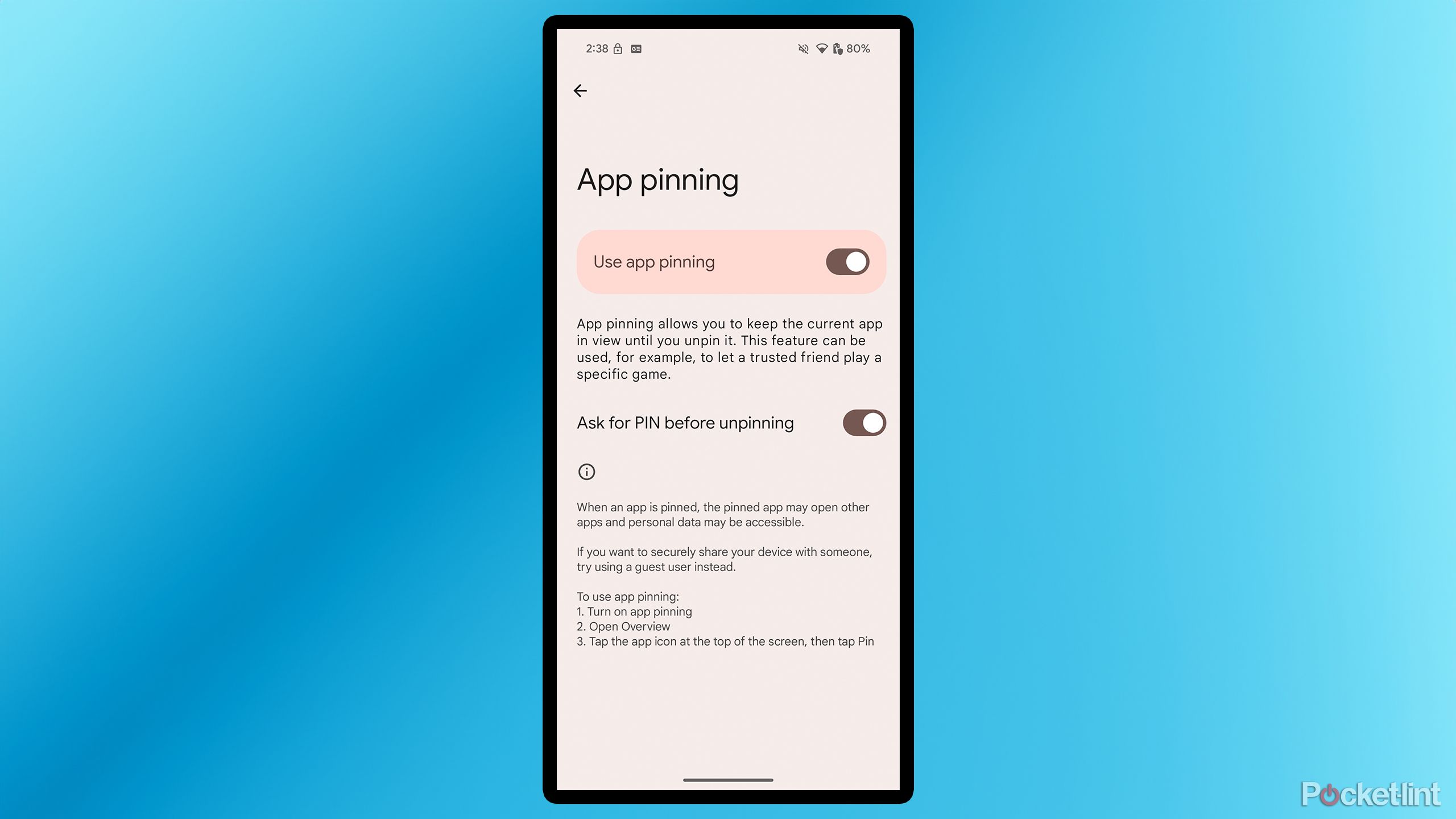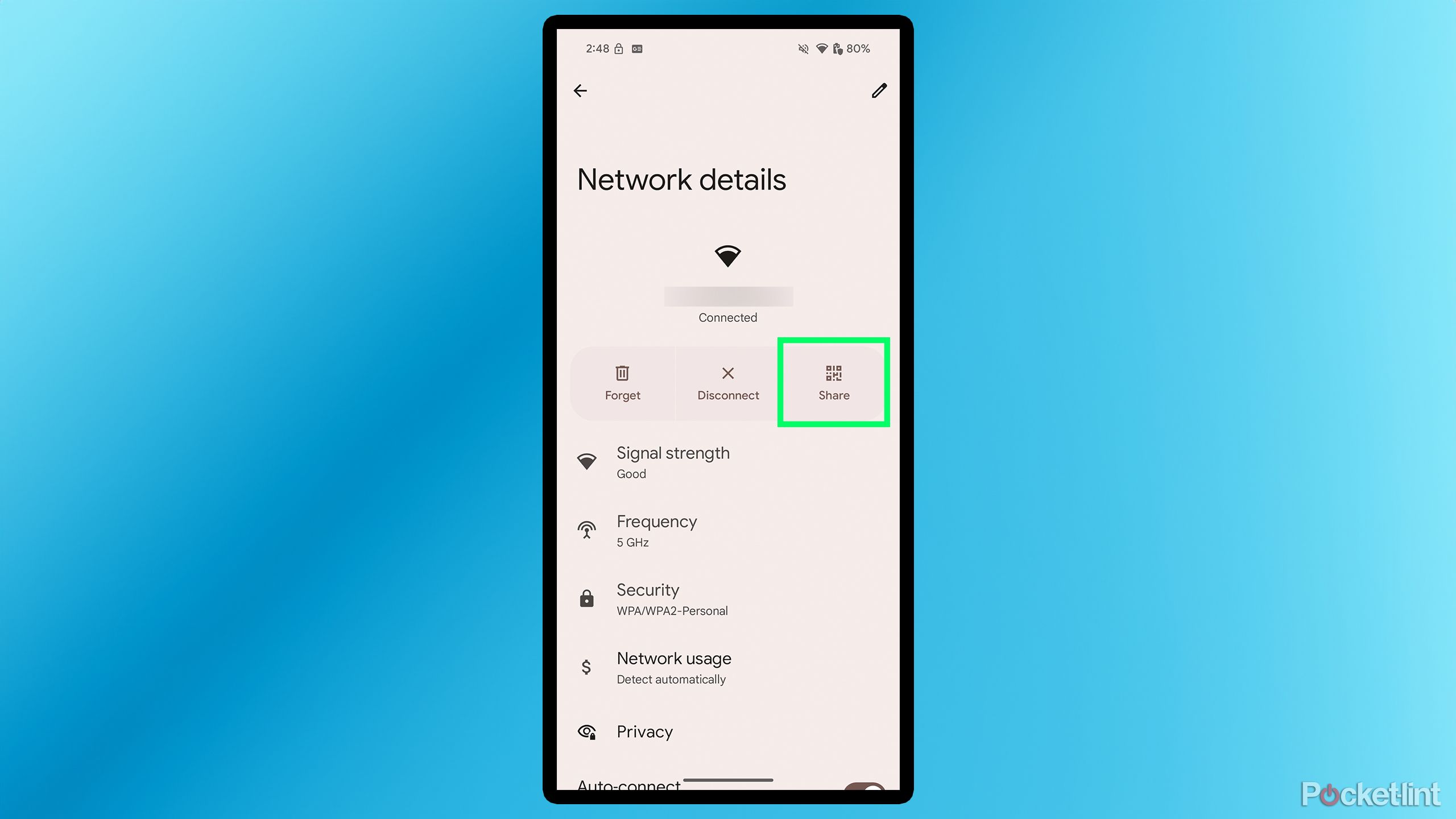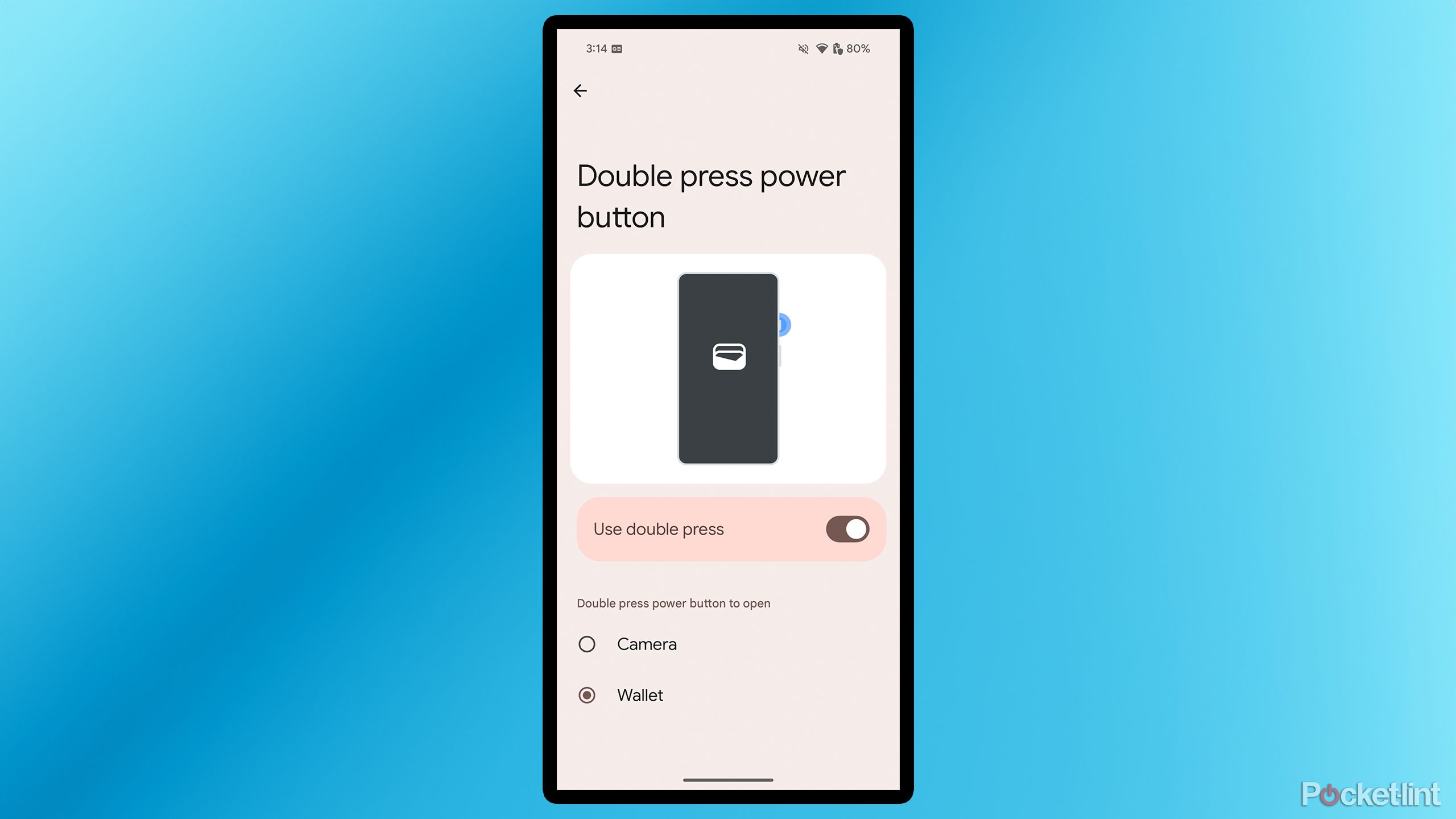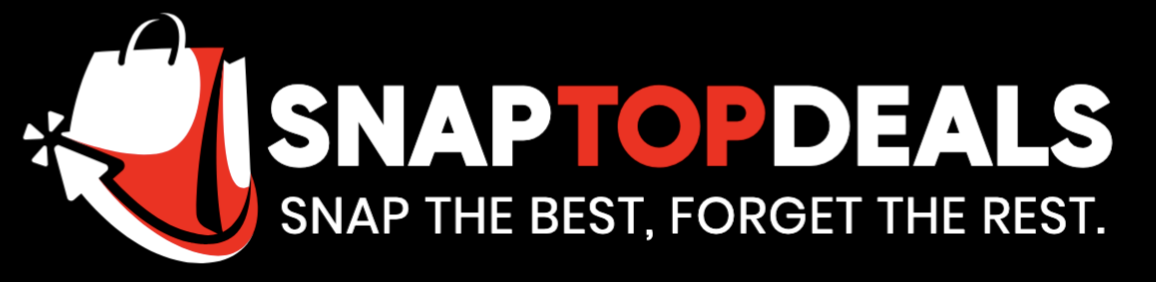Summary
- Keep your phone unlocked when you’re resting at home with Extend Lock.
- Never forget about a dismissed notification again with Notification history.
- You can pin an app to your screen with App pinning to stop prying eyes, and share your Wi-Fi using a QR code.
It’s well known that Android devices offer a wide array of features and settings to explore. With Android 16 now available and Google continually working on new features, it’s easy to overlook some of the more useful and interesting features that have been part of Android for a while.
Although features like Live Updates and Adaptive Battery are impressive, here are five useful Android features that I believe are often overlooked and that I wish I had discovered earlier.
I’ve tested all of these on both my Galaxy S25+ and Pixel 8a, so you can try them on any Android device you own. You don’t need any additional apps either, as all of these features are built directly into Android’s settings menu.
The features I have outlined in this story include steps for enabling them on a Google Pixel with Android 16, with menu names varying slightly on Samsung devices. I recommend using the search function on your Android phone’s settings if you have trouble finding any of them.
1
Keep your phone unlocked at home
Extend Lock keeps your phone unlocked in trusted places
One of my favorite features on Android is called Extend Lock (formerly known as Smart Lock). It has a very simple premise, and what it does is keep your phone unlocked in trusted areas. For example, you can set Extend Lock to unlock your phone when you’re at home. This makes it easy to quickly pick up and use your device at home without entering a PIN or using biometrics.
Of course, using this feature requires trusting those you live with, but if you don’t have prying eyes at home, it’s a handy tool. As soon as your phone leaves the address or map area you set on Extend Lock, it immediately requires a PIN or biometrics to unlock again.
Extend Lock also offers two additional options: On-Body Detection and Trusted Devices. On-Body Detection keeps your phone unlocked while you’re walking with it, and Trusted Devices unlocks it when connected to a nearby trusted device, like your smartwatch. Personally, I only use the trusted location setting, as I find it more reliable and safer.
To try out Extend Lock yourself, follow the steps below:
1. Go to Settings > Security and Privacy > More Security and Privacy.
2. Scroll down and tap Extend Unlock.
3. Enter your device PIN.
4. Select Trusted places to set up an area where your phone stays unlocked.
2
Never forget a notification
Notification history helps you recall notifications you’ve dismissed
I have done this about a million times on my phone: I get a notification, I look at it, swipe it away, and then completely forget about it. Luckily, that’s why Notification history exists. As the name of the feature implies, it keeps a history of all the notifications you have received. So, if you accidentally delete a notification you want to read, you can check your Notification history to see what it was, rather than being left in the dark.
The best part is that enabling Notification history only takes a few seconds and saves you a lot of headaches. Here’s how to enable it:
1. Go to Settings > Notifications.
2. Select Notification history.
3. Toggle on Use notification history.
4. Your notifications will now be saved to this menu.
3
Pin an app to your screen to protect your privacy
Stop prying eyes from seeing too much on your phone
Another useful Android security feature that I believe isn’t talked about enough is App pinning. First introduced with Android 5.0 Lollipop in 2014, this handy feature allows you to pin a single app to your screen so it can’t be easily swiped away. So, if you’re handing your phone over to a kid, family member, or friend to look at, and you don’t want them to pry into anything on your device, this prevents that by locking one app to the screen.
When you pin an app to the screen, you can only exit it by swiping up and holding the home bar, or by holding down the triangle and square buttons for a few seconds (depending on the type of gesture navigation you have enabled). You can also enable PIN protection, so if the person looking at your phone now knows how to exit App pinning, your PIN is required as an additional step to escape it.
To try out App pinning, follow these steps:
1. Go to Settings > Security and privacy > More security and privacy.
2. Scroll down and select App pinning.
3. Toggle on Use app pinning.
4. Additionally, on the same screen, you can enable or disable Ask for PIN before unpinning.
5. To pin an app, go to Overview, tap the app icon, and choose Pin.
4
Share Wi-Fi via QR code
Never worry about typing your long Wi-Fi password again
It’s the question everyone hears when friends and family visit their home for a long time: “What’s your Wi-Fi password?” If you’re tired of handing out your Wi-Fi password like candy on Halloween, this Android feature makes it very easy to share it quickly without the hassle of typing your long and possibly confusing password on their phone by sharing your Wi-Fi via a QR code. So, if someone is visiting, they can scan the code on your phone, and voilà, they have access to your Wi-Fi.
The best part is, you don’t even need to enable anything for this setting to work. Just follow these steps, and you’ll be sharing your Wi-Fi via a QR code like a pro:
1. Go to Settings > Network and Internet.
2. Select your Wi-Fi connection, which brings up a Network details page.
3. Under the name of your Wi-Fi, you’ll see three options: Forget, Disconnect, and Share.
4. Tapping Share will generate a QR code that you can share with others to connect to your Wi-Fi.
5
Open Google Wallet instantly
The power button is more useful than you think
Finally, I find this feature essential on my Android device: opening Google Wallet with a double-press of the power button. Introduced recently in Android 16, it makes payments more convenient — no need to open your phone and tap Wallet in Quick Settings. Just double-press the home button, and Google Wallet launches instantly for contactless payments after unlocking your phone.
For Pixel users, this is a new feature with Android 16. Currently, it’s limited to Google Wallet and the camera app on Pixel devices, but I hope Google will expand this functionality to all apps in the future. For Samsung Galaxy users, the option to select any app to open with a double-press of the power button has been available for a while. So, if you have a Galaxy phone, you can choose Google Wallet or any other app you prefer.
That said, here’s how to open Google Wallet in seconds on your Android device:
1. Go to Settings > System > Gestures.
2. Select Double-press the power button.
3. Toggle on Use double press.
4. Select Wallet.
Trending Products

Basic Keyboard and Mouse,Rii RK203 ...

SAMSUNG 27″ T35F Sequence FHD...

ASUS TUF Gaming A15 Gaming Laptop, ...

Cudy New AX3000 Twin Band Wi-Fi 6 R...

LG 24MP60G-B 24″ Full HD (192...

ASUS 27 Inch Monitor – 1080P,...

HP 17 Laptop, 17.3” HD+ Display, ...

Dell Inspiron 15 3000 3520 Business...

Sceptre 4K IPS 27″ 3840 x 216...